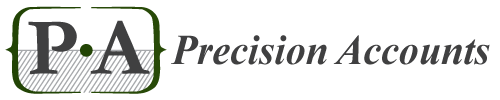Attachments in QuickBooks Online
- 23
- Apr
 Are you paying for Expensify or Shoeboxed just to handle all of your receipts digitally? While these can be great apps for the right situation, if you already have QuickBooks Online, you may be paying for more than you need. Do you know that QuickBooks can capture receipts, documents and images digitally and store them attached to the document you request? This is simple to use, available on your phone and you attach the receipt directly to the expense immediately – no syncing, no downloading, no sending envelopes.
Are you paying for Expensify or Shoeboxed just to handle all of your receipts digitally? While these can be great apps for the right situation, if you already have QuickBooks Online, you may be paying for more than you need. Do you know that QuickBooks can capture receipts, documents and images digitally and store them attached to the document you request? This is simple to use, available on your phone and you attach the receipt directly to the expense immediately – no syncing, no downloading, no sending envelopes.
Let’s look at what you can do and how it can help your business.
Receipts:
You are at a restaurant and need to expense the cost. Using the QBO mobile app, you enter the total, cash/check/credit, the account to pull it from (checking or credit card), the date automatically fills in for today but can be edited, fill in the vendor (eg. Quizno’s), the expense 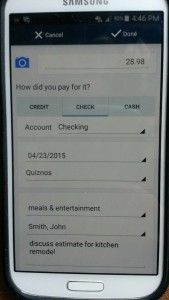 account (eg. Meals & entertainment), you can enter a customer to link it to, and you can fill in a note (this helps with documentation for taxes, eg. “Discuss estimate on home remodel, kitchen”). The reference # field may be used to fill in with your check number when needed. The screen takes about 20 seconds to fill in since your customers and accounts are pre-loaded. You then take a picture of the receipt and click save. This saves the information not only right on your mobile device, but it is also available anywhere you access QuickBooks Online. When you get back to your office, the expense will already be in your books. For instance, if you said you wrote a check, you will find it in your check register. Click to edit the transaction, and you will see an attachment in the bottom left corner. Click on the attachment and you can see the receipt. Have your employees use this feature and you could have many expenses prior to month-end. This would be a time-saver and provide more current reporting if you only use an expense report currently.
account (eg. Meals & entertainment), you can enter a customer to link it to, and you can fill in a note (this helps with documentation for taxes, eg. “Discuss estimate on home remodel, kitchen”). The reference # field may be used to fill in with your check number when needed. The screen takes about 20 seconds to fill in since your customers and accounts are pre-loaded. You then take a picture of the receipt and click save. This saves the information not only right on your mobile device, but it is also available anywhere you access QuickBooks Online. When you get back to your office, the expense will already be in your books. For instance, if you said you wrote a check, you will find it in your check register. Click to edit the transaction, and you will see an attachment in the bottom left corner. Click on the attachment and you can see the receipt. Have your employees use this feature and you could have many expenses prior to month-end. This would be a time-saver and provide more current reporting if you only use an expense report currently.
Documents:
You emailed an estimate to your client requesting a signature. They sent it back, signed. You need to keep that copy. What better place to keep it than attached to the invoice for the same work? You either scan the document or take a picture of it, then save it temporarily to your desktop. Add this as an attachment by going to the Gear in the top right of QBO, select Attachments under Lists. Drag and drop your picture/scan into the area indicated at the top. You can now delete the picture from your desktop. You can leave it in the Attachment List until you are ready to invoice. Then select Create an invoice from the drop down on the right. The attachment will automatically be added. Or, if you already have an invoice, open the invoice, go to the bottom left, select show existing under attachments. This will open a window on the right of all available attachments. Select which attachment to add, then click Save. This allows you to streamline your work process, save paper and filing space, and everything gets backed up for you.
Images:
You took a before and after picture of your project as a garden designer. You can attach those to your invoice. Take both pictures, then save them temporarily to your desktop. Add this as an attachment by going to the Gear in the top right of QBO, select Attachments under Lists. Drag and drop your picture/scan into the area indicated at the top. You can save it here until you are ready to invoice. Then select Create an invoice from the drop down on the right. The attachment will automatically be added. Or, if you already have an invoice, open the invoice, go to the bottom left, select show existing under attachments. This will open a window on the right of all available attachments. Select which attachment to add, then click Save. This showcases your work and gives your customer a feeling of value. They will be more ready to pay quickly and more likely to have positive things to say about you if the last thing they see is how far they have come and not just a bill.
These short examples are just a few of the ways you can use attachments in QuickBooks Online. You can see the usefulness and customize how you can use attachments for your business.